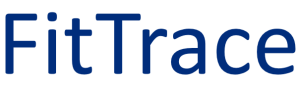Introduction To FitTrace
Overview
You now have your DXA body composition scans in FitTrace. What can you do? Well, there is quite a bit you can do – even with the Basic (free) version of FitTrace.
This article will get you started in using FitTrace to understand your DXA data whether you are interested in improving athletic performance, becoming more fit, improving your health, or losing weight.
Accessing FitTrace
FitTrace is available as both web and mobile applications. The web app is available at https://app.fittrace.com.
When you access that website on your phone, you will be directed to the mobile app. If you don’t have the mobile app installed, you will be directed to the app store – either the Apple App Store or Google Play Store You can always access the web app from a non mobile device, such as a laptop.
Most features are avaiable on both web and mobile. The web app provides a few extra subscription features, such as comparision with athletes and integration with devices and apps. These features will soon be available on mobile too.
Mobile App
This video provides a quick overview of how to use the mobile app. VIDEO
The remainder of this document describes how to use the web app.
Web App
First, log on to your FitTrace account at https://app.fittrace.com.
Menu
After you log on to FitTrace, notice the menu. Most features of are available via the menu. On a laptop, the menu appears across the top of the screen.
![]()
Figure 2: Appearance of menu on a laptop
On a mobile device, click on the hamburger menu (the three lines) and the menu expands downward.
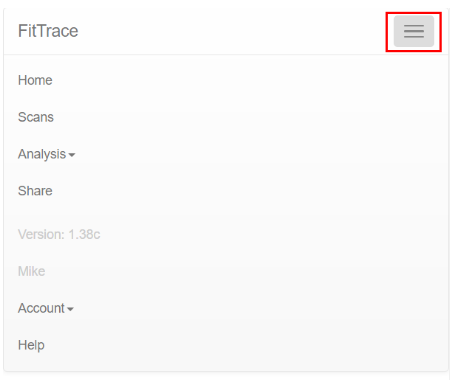
Figure 3: Appearance of menu on a mobile device
Dashboard
You normally will start at the Dashboard or Scans page, which provides an overview of your measurements.
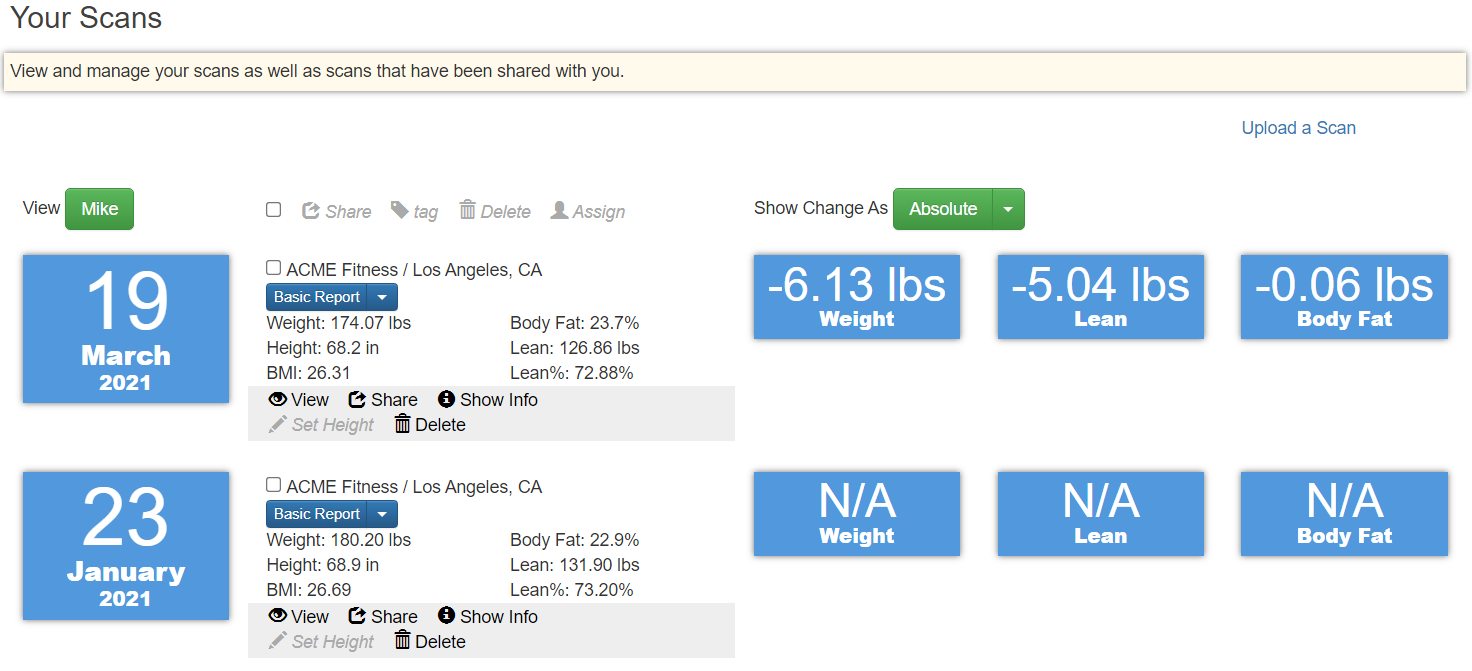
FIgure 4: The FitTrace Dashboard or Scans page.
Each scan is highlighted with the date of the scan on the left. Changes in total mass, lean and fat are displayed on the right.
You can view the raw scan data and image(s) by clicking the view icon.
If you want to share your measurements with someone (a friend, trainer, or physician) click the Share icon. Note that some sharing options are Premium (pay) features.
Clicking the Show Info icon shows who a scan is shared with. You can use it to unshare a scan.
Body Composition Reports
FitTrace reports are much easier to understand than the printed reports from DXA. The report button is displayed underneath the DXA operator name and location.
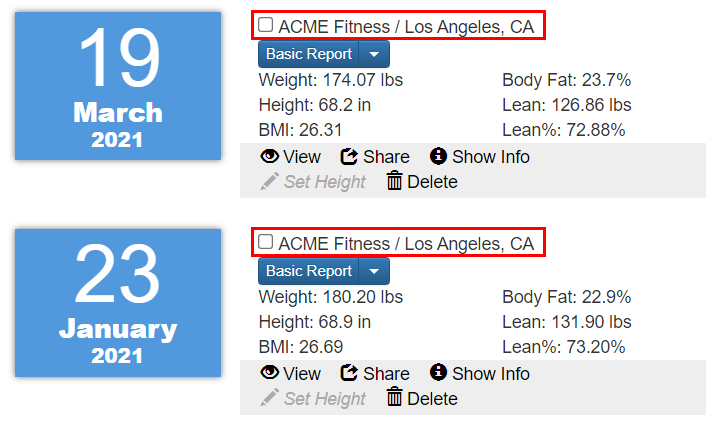
Figure 5: The report button is displayed under the DXA Operator name and location (highlighted in red)
Clicking on the down arrow (upside down triangle) shows the available reports. Two reports will always be available – Basic and Advanced. Some DXA Providers have custom reports, in which case you may see additional reports. To select a report, click on the selector (the upside down triangle).
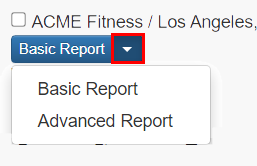
Figure 6: Select a Report by clicking on the down arrow.
After selecting a report, click the button. The selected report appears.
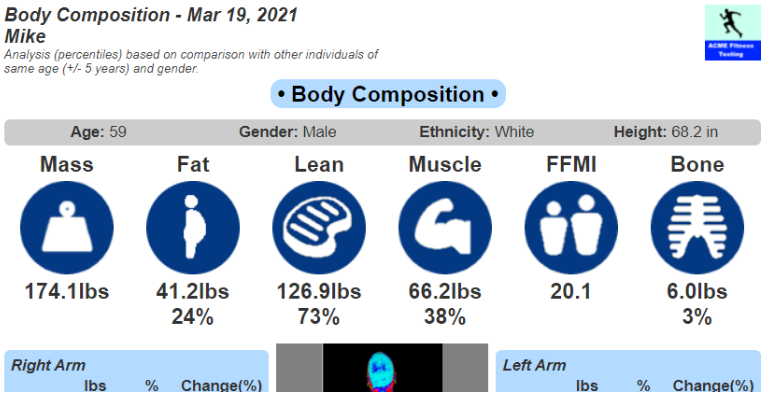
Figure 7: Top portion of the Basic Report
Basic Analysis
Click on the Analysis menu and select Basic. A Basic Analysis provides details about one scan.
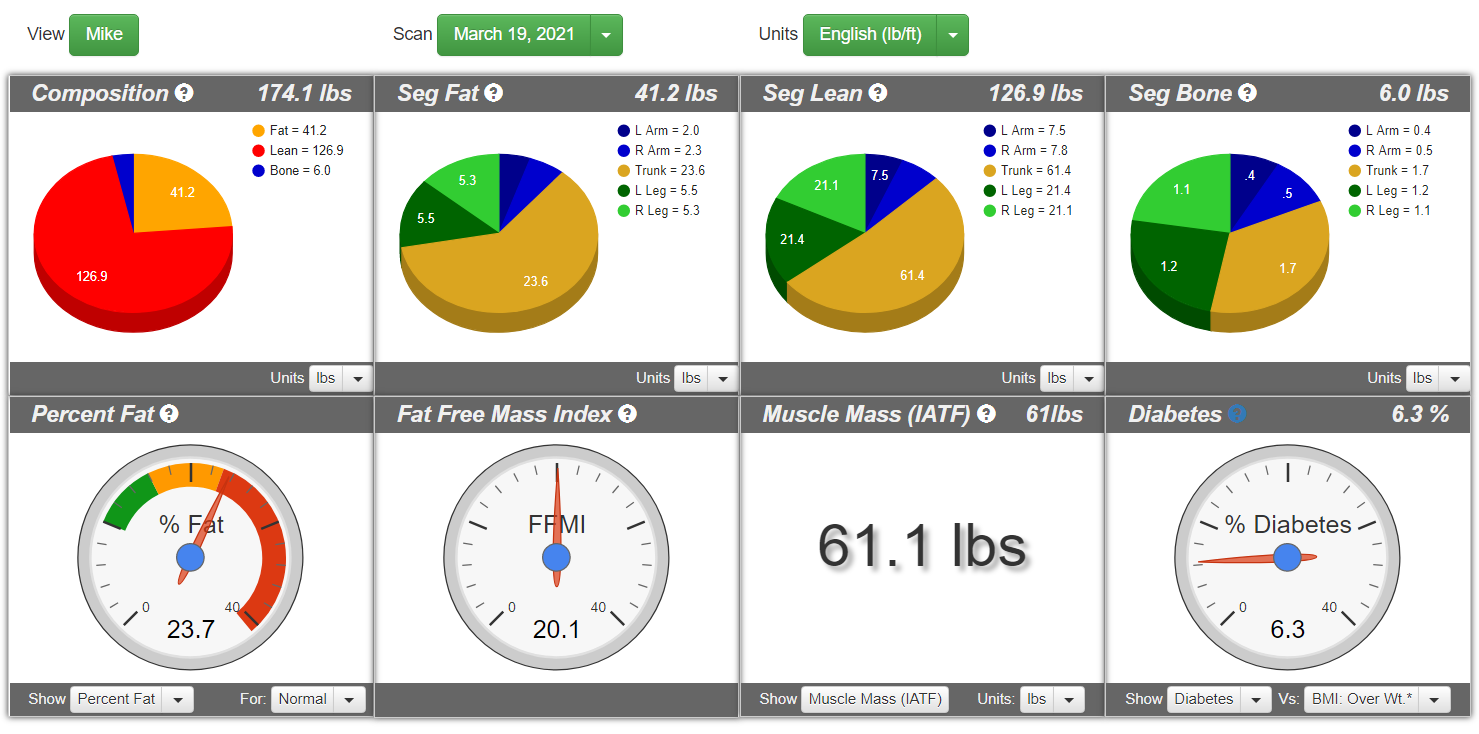
Figure 8: Basic Analayis examines one scan in detail
The View button is useful when scans are shared with you. Click it to select a person that has shared scans with you.
The Scan button allows you to select a scan to analyze. It will show the dates of the scans for the selected user.
The top row of pie charts provides a visual representation of your body composition.
The Percent Fat gauge indicates your fitness level based on percent fat. The ranges can be altered based on fitness level (Normal and Active). Fitness Level may be changed via the dropdown menu under the gauge.
FFMI stands for Fat Free Mass Index. FFMI is used in athletics to indicate a kind of “muscle density”. It adjusts lean mass for height.
Muscle Mass indicates the amount of lean mass that is muscle. Not all lean is muscle. DXA measures fat and bone. Everything else, such as blood and organs, is considered lean mass. For example, the above screen indicates the individual has 126.9 pounds of lean mass with 61.1 pounds of that being muscle.
The final guage on the lower right indicates the likelihood of six chronic conditions based strictly on a DXA scan. The condition may be selected via the dropdown menu under the gauge. The other dropdown indicates the BMI of the user. Changing it shows how the risk changes with a change in BMI.
Trending
To see how your body composition has changed over time, click Trending from the Analysis menu.
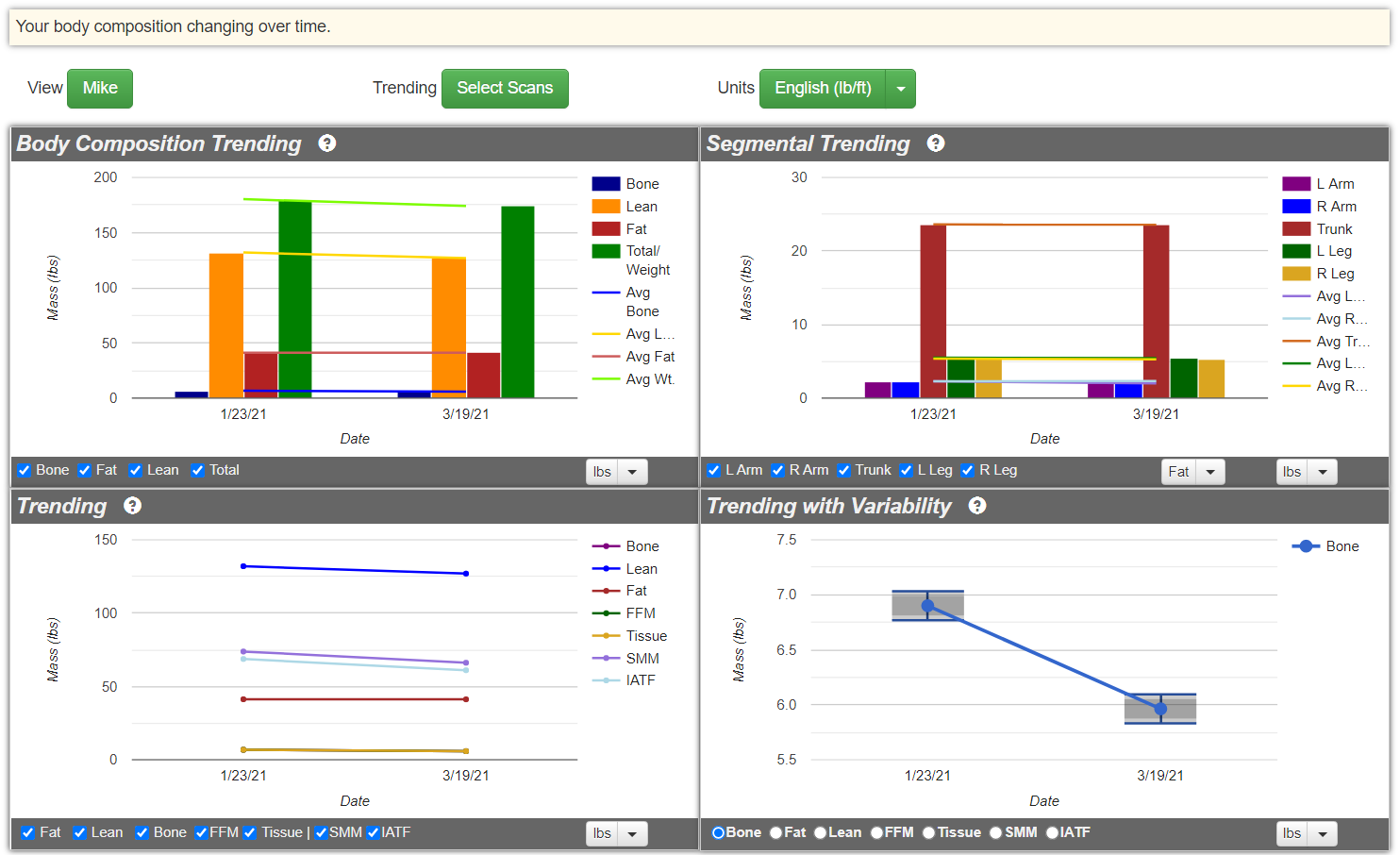
Figure 9: Trending show changes in body composition over time.
The Body Composition Trending chart (upper left) displays changes in total body composition.
The Segmental Trending chart (upper right) shows how body composition has changed regionally. You can look at fat, lean, or bone in the arms, legs, and trunk.
The View button allows you to view scans of other users that have shared scans with you.
Use the checkboxes to show and hide various variables (fat, lean, etc.) in the charts.
Comparing Scans
Two scans can be compared in detail. Select Compare from the Analysis menu. Note that some comparison features are Premium features and require a subscription. In this example below, we are looking at two scans of the same person.
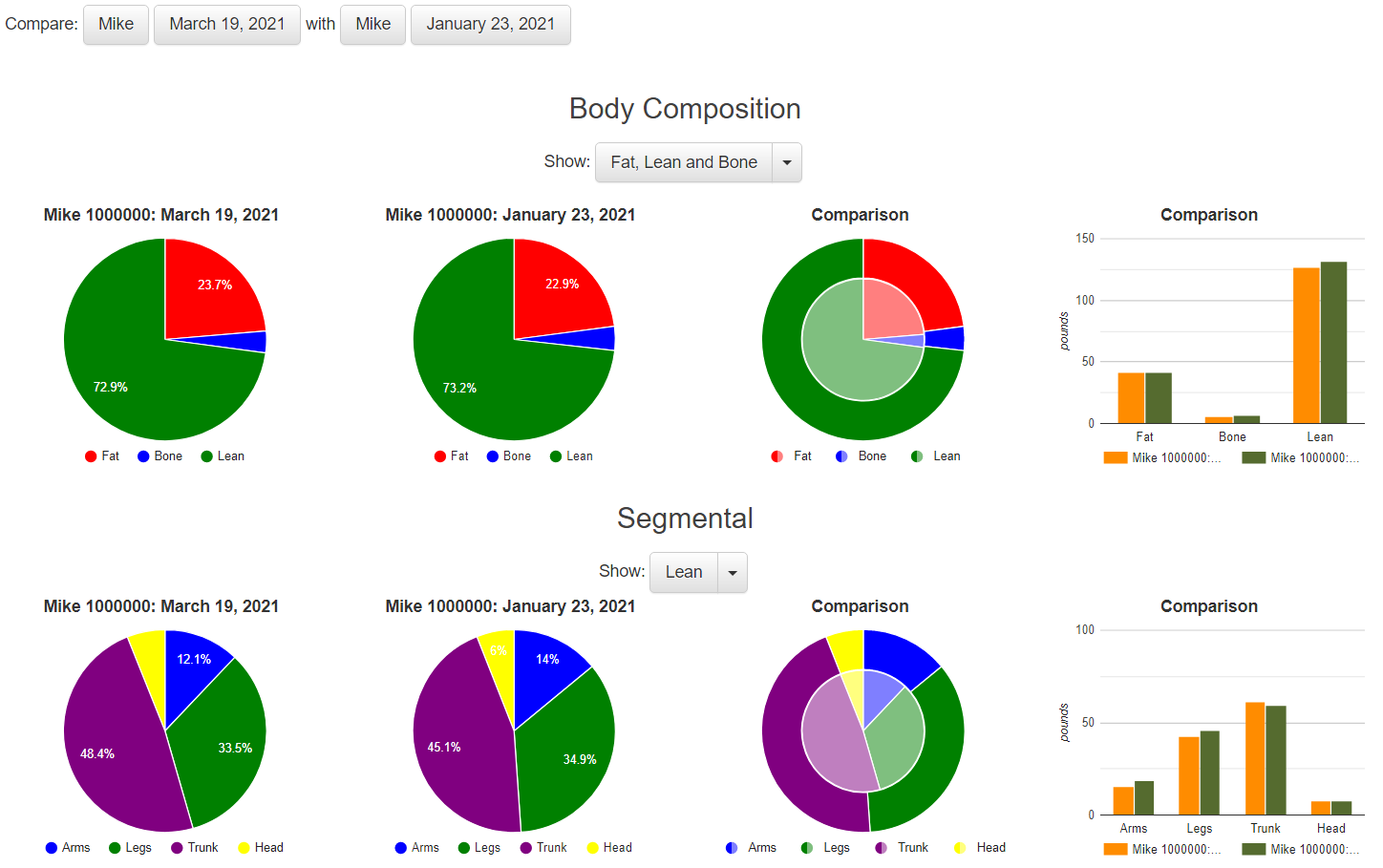
Figure 10: A comparison of two scans in detail. Comparisons with athletes in a variety of sports is available with a FitTrace subscription.
The Compare feature can also be used to compare a scan with that of athletes in various sports. Check out the Feature page on the FitTrace website for details. Comparing with athletes is a pay feature.
Integration with Devices and Apps
FitTrace supports integration with a variety of apps and devices. We are always adding new integrations.
There are two types of actions you can perform:
- Upload your DXA body composition data to another app.
- Download data from an app and overlay it over your body composition data.
Uploading Your DXA Data
You can upload your DXA body composition data to Apple Health. Use the FitTrace Sync iPhone app, which is described below.
Observe How Nutrition and Activity Affect Your Body
You can transfer nutrition and activity data from an app or device to FitTrace and then plot that data over your DXA data. This is an ideal way to observe how nutrition or activity affects your body composition. Note that this is a Premium feature (it requires a subscription).
For example, let’s say you use MyFitnessPal to log what you eat. You can then plot protein consumption over a series of DXA scans using the Advanced Total Trending page.
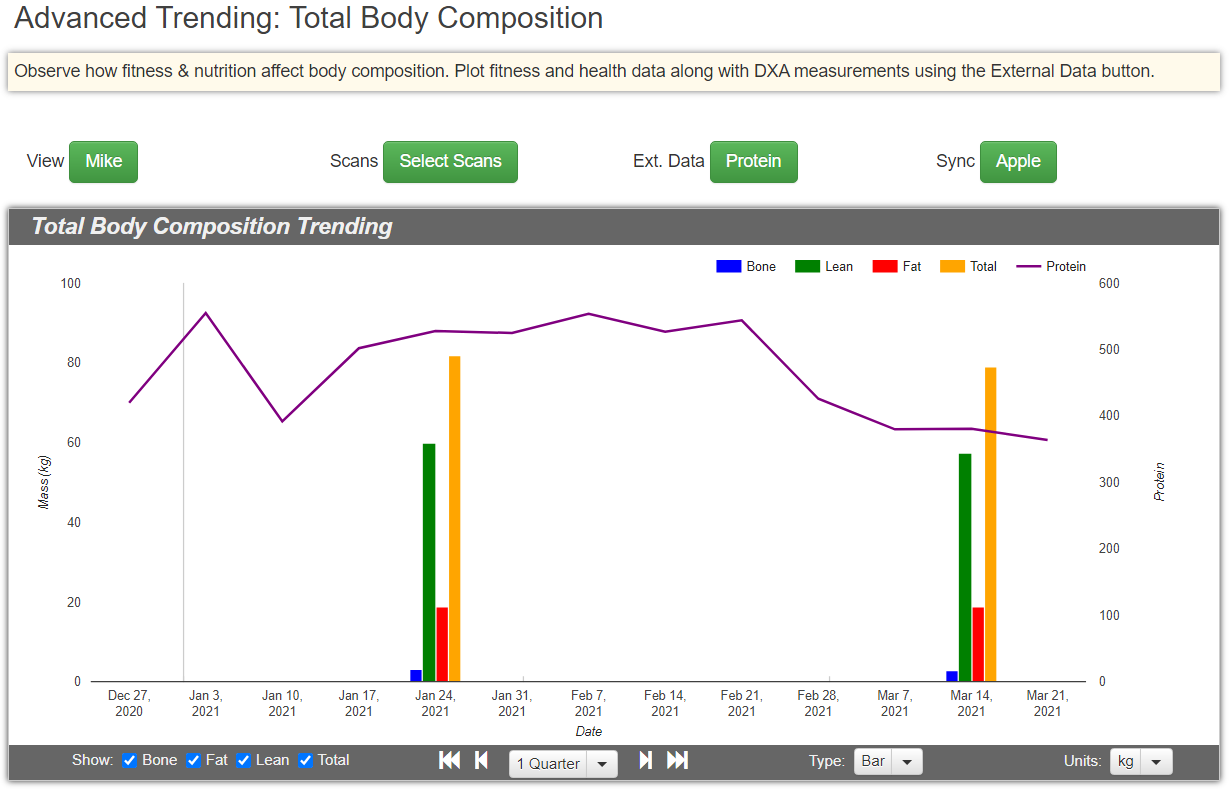
Figure 11: Advanced Trending plots body composition alongside nutrition and activity data from external sources.
Similar to the Basic and Trending pages, use the View menu to select a user. This is useful when scans are shared with you.
The Scans button allows you to select the scans to display in the chart. By default, all of a user’s scans are selected.
The Ext. Data button allows you to select external data to plot. As of today, there are two data sources supported: Fitbit and Apple Health.
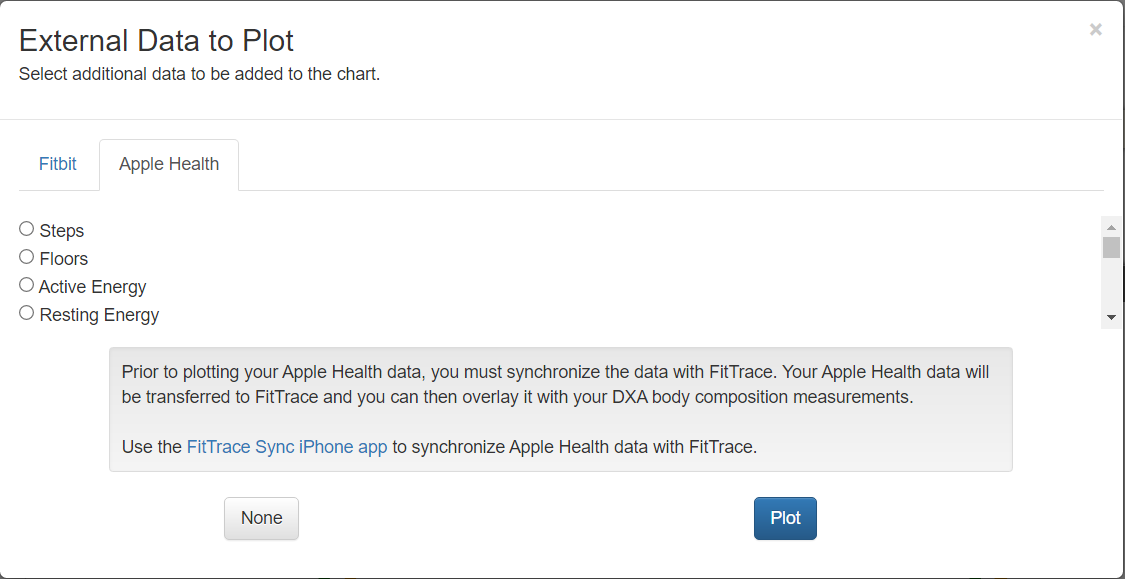
Figure 12: External sources of fitness and nutrition data include Fitbit and Apple Health
Note that both Fitbit and Apple Health, integrate with other apps and devices such as MyFitnessPal, LoseIt, Strava, Apple Watch, etc. The data from those apps and devices can be shared with Fitbit and Apple Health and then imported to FitTrace.
The Sync button is used to transfer data from a source to FitTrace. Specifically, it is used to transfer data from Fitbit to FitTrace.
FitTrace Sync
To transfer data from Apple Health to FitTrace, use FitTrace Sync, which is FitTrace’s companion iPhone app. An iPhone app is needed to transfer data to FitTrace because health data resides only on the phone.