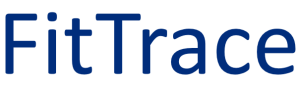Printing DXA Body Composition Reports
Introduction
FitTrace includes two body composition reports. The reports are designed to be printer friendly. This article describes how to access and print these reports.
The two reports built in to FitTrace are a Basic report and Advanced report. Basic is a one page report that is easier to understand. The Advanced report is a two page report with additional analysis. You may see additional reports. Some DXA providers have customized reports designed specifically for them.
In this article we use the Chrome browser to demonstrate how to print. These instructions vary slightly with other browsers.
Printing Reports
First log in to FitTrace and then go to the Dashboard, which shows a summary of your scans.
Use the popup next to the measurement date and just below the DXA facility to select a report. Click on the down-arrow to see the available reports.
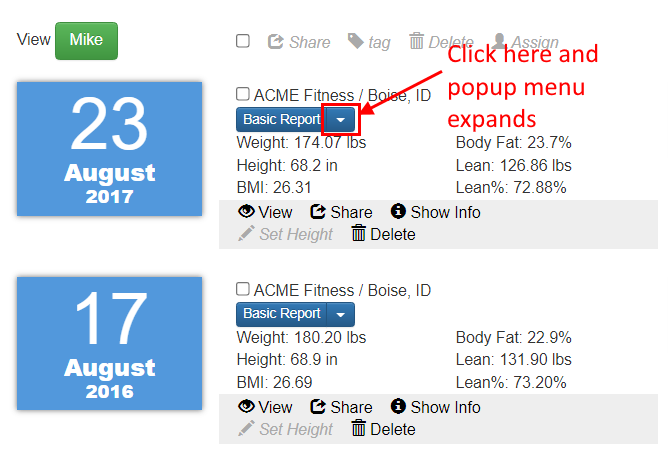
Available reports appear in the popup. Select a report.
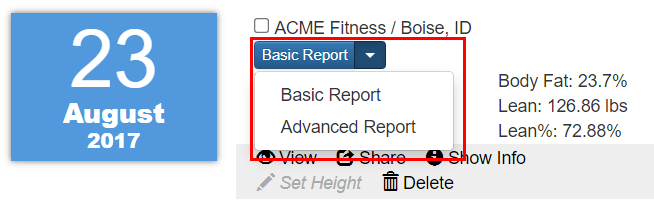
Then click the button.
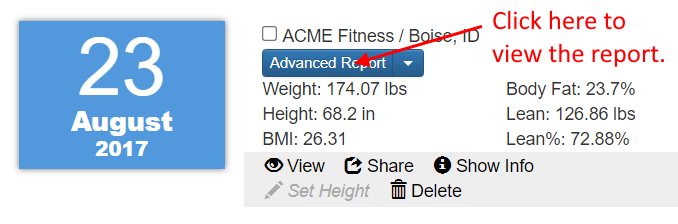
The report opens in a new browser tab.
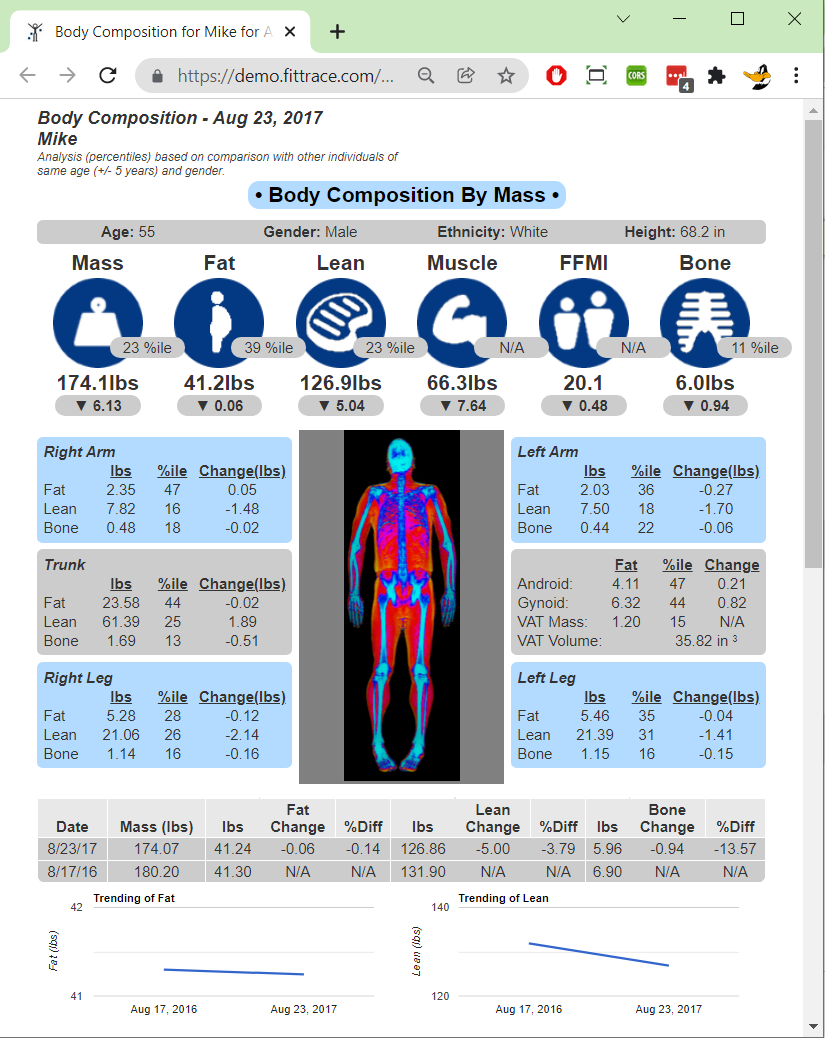
The method to print varies based on the browser. In Chrome (and many other browsers) right-click on a blank (white) area of the page and a popup appears. Select the Print or Print Preview option (depending on browser).
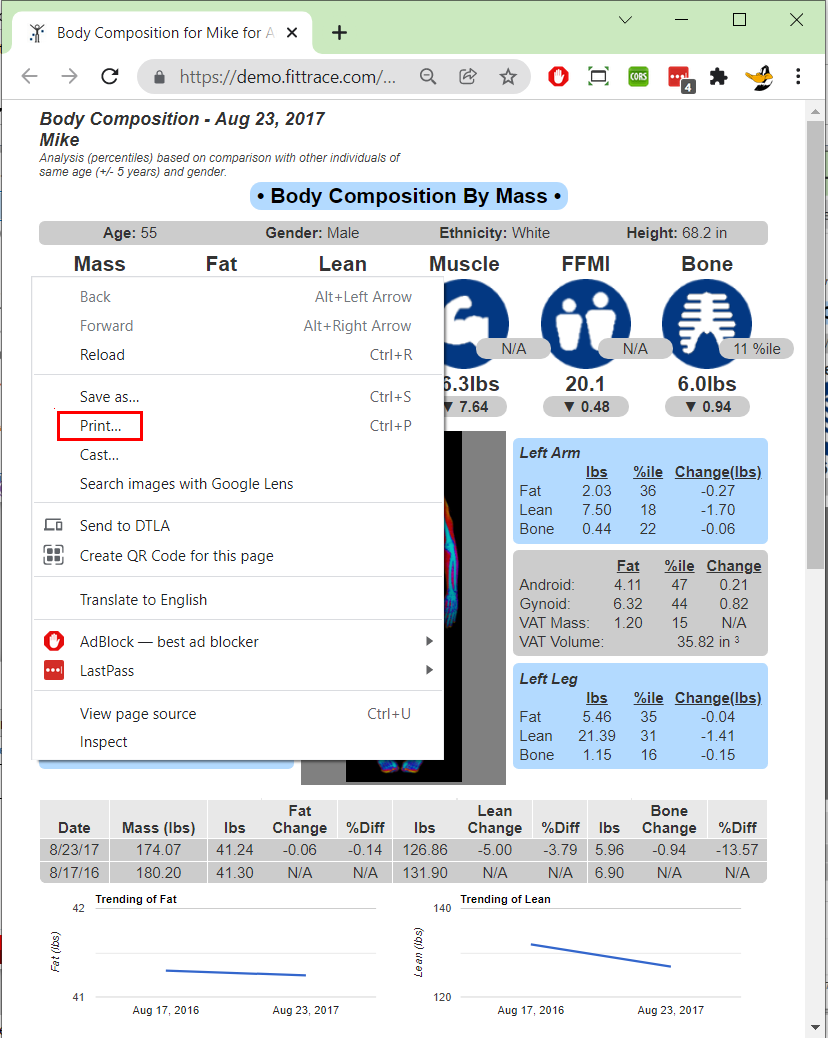
A Print Preview window opens. It displays how the printed report will appear on a printed page.
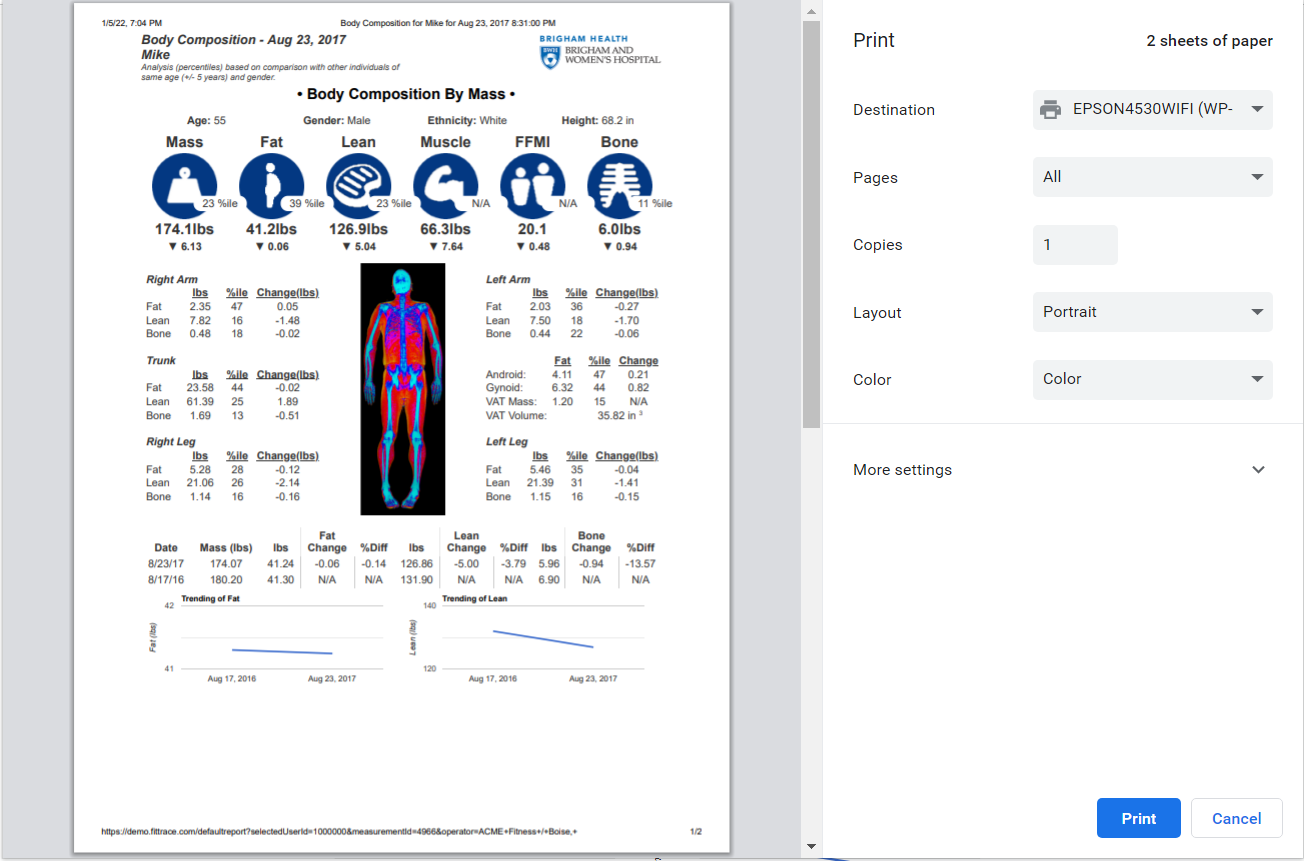
Simply click the Print button to print the report on the selected printer.
Additional Print Options
You may notice that the report is missing some of the background coloring. If this is the case, click on “More settings” on the left of the Print Preview window. Scroll down and check the option to print “background graphics”. The background coloring will appear on the preview and the printed report.
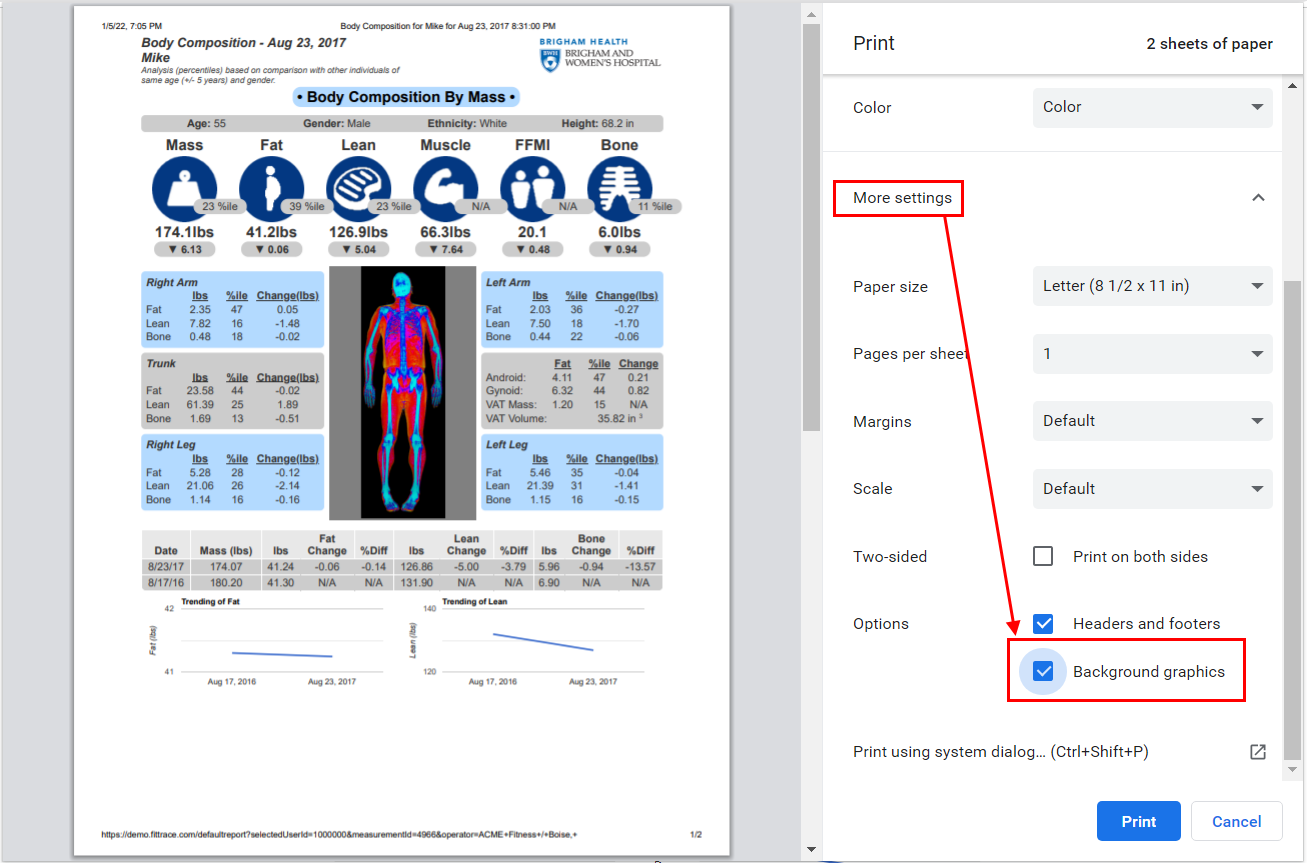
You may also want to adjust other print options, such as margins. FitTrace reports are designed for 0.75 inch margins along all sides.
Printing Shared Scans
Scans that have been shared with you can easily be printed too. Simply select the person who has shared scans with you in the upper left of the Dashboard page. The user’s shared scans appear and may be viewed and printed as described above.
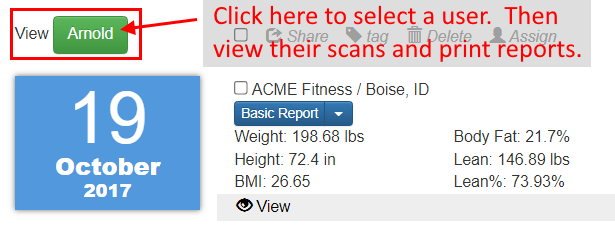
Basic and Advanced Reports Explained
The following vidoes explain the Basic and Advanced Reports.
Video: The Basic Report Explained
Video: The Advanced Report Explained
Summary
FitTrace produces reports that are easy to understand. They are also printer friendly. Shared scans may also be printed.